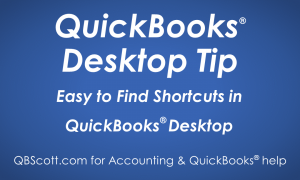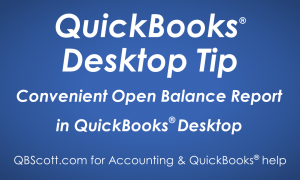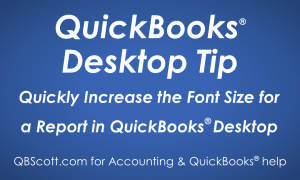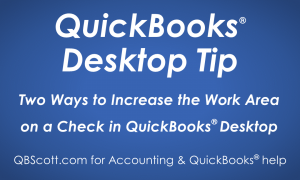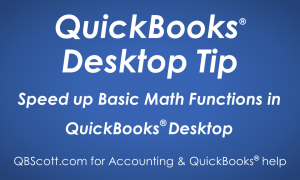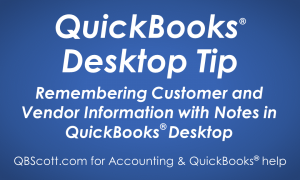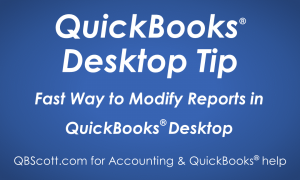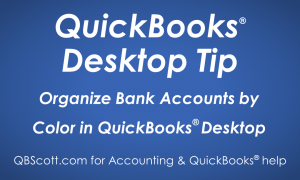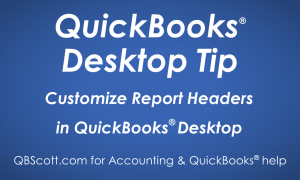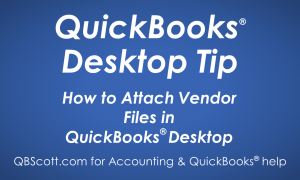Posts by Scott Meister, CPA
Easy to Find Shortcuts in QuickBooks Desktop
Shortcuts can greatly improve efficiency. To find shortcuts simply browse the menus in QuickBooks and look to theright of the menu option. If a shortcut is available it will display. See/click on the screenshot below for a couple examples (highlighted in yellow). Hope this helps!Scott More information like this can be found in my courses here.…
Read MoreConvenient Open Balance Report in QuickBooks Desktop
Sometimes you may be looking for outstanding invoices for a customer and maybe you don’t want to generate an Open Invoice Report as it will list ALL customers. What’s a good solution?…Create an Open Balance Report for just one customer. A very simple and quick way to do this is to access the customer center,…
Read MoreQuickly Increase the Font Size for a Report in QuickBooks Desktop
Updated January 6, 2021 If you’re feeling like the reports you generate in Quickbooks® Desktop are hard to read, you are not alone! Everyone appreciates it when the information on their computer screen is easy to read. But if you have less than perfect eyesight, it’s even more important! According to the Web Content Accessibility…
Read MoreTwo Ways to Increase the Work Area on a Check in QuickBooks Desktop
In some instances you may need to see more Expense/Item lines on a check. You can see more lines by either clicking on the “Maximize/Restore your work area” button (1) or by clicking on the “Hide/Show the ribbon” button (2). Either of these methods will allow you to see more Expense/Item lines on a check.…
Read MoreSpeed up Basic Math Functions in QuickBooks Desktop
Ever have to do a bunch of math and THEN input the results into QuickBooks? It’s not very efficient and can lead to additional errors. Well, QuickBooks has you covered…they make it easy to do basic math functions (addition, subtraction, multiplication, & division) within certain fields. This can greatly increase your productivity, especially if you…
Read MoreRemembering Customer and Vendor Information with Notes in QuickBooks Desktop
Ever have a hard time remembering info about a Customer or Vendor? If so, QuickBooks has you covered with Notes! From the Customer or Vendor Center, simply double‑click on the Notes field (1) for the customer/vendor needing the note. Enter the note (2) and click the “OK” button (3). A Note Icon will appear next…
Read MoreFast Way to Modify Reports in QuickBooks Desktop
Do you find yourself frequently changing report settings from the QuickBooks default settings? If so, you can save some time by having the Modify Report Screen come up prior to generating the report. This will save time as the report will only be generated once, instead of twice. To do this, click on Edit (1)…
Read MoreOrganize Bank Accounts by Color in QuickBooks Desktop
Do you have more than one bank account in QuickBooks? Do you sometimes get confused between the bank accounts when writing checks? If so, QuickBooks has you covered with Account Color! From the Write Check window, select the Bank Account from the dropdown (1), click Edit in the menu bar (2), and then click Change…
Read MoreCustomize Report Headers in QuickBooks Desktop
Do you ever have a need to modify the default header of a report in QuickBooks? If so, QuickBooks has you covered with the Customize Report options! From any report, click the Customize Report button (1), click on the Header/Footer tab (2), make changes to the Header section (3), and click the OK button (4).Your…
Read MoreHow to Attach Vendor Files in QuickBooks Desktop
Have you ever wanted to attach a scanned/emailed bill to a vendor record? If so, QuickBooks has you covered with their attach feature! To attach a file, access the Vendor Center, double‑click on the Attach field (1) for the vendor needing the attachment, drag/drop the file into the Attachments window (2), and click the Done…
Read More