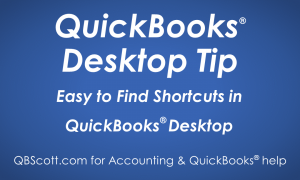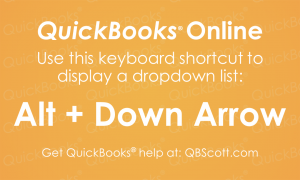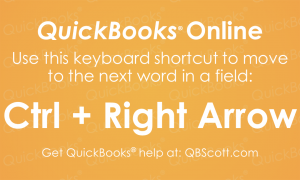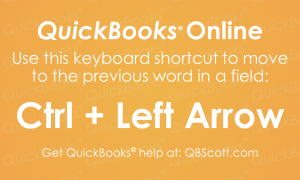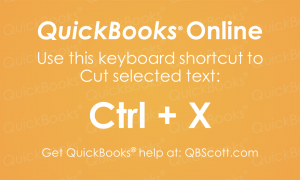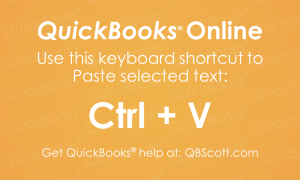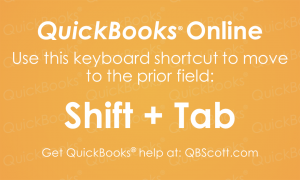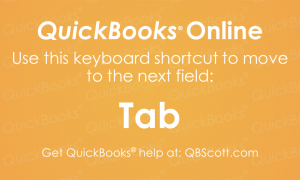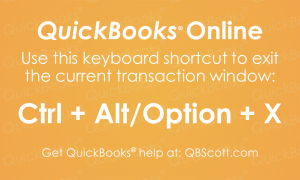Posts Tagged ‘shortcut’
Easy to Find Shortcuts in QuickBooks Desktop
Shortcuts can greatly improve efficiency. To find shortcuts simply browse the menus in QuickBooks and look to theright of the menu option. If a shortcut is available it will display. See/click on the screenshot below for a couple examples (highlighted in yellow). Hope this helps!Scott More information like this can be found in my courses here.…
Read MoreDropdown list QuickBooks® Online Keyboard Shortcut
Just thought I’d share one of the many keyboard shortcuts available in QuickBooks® Online, Alt + Down Arrow. This shortcut displays the dropdown list when your cursor is on the field. The next time you need to see the options in a dropdown list in QuickBooks® Online, try using the keyboard shortcut Alt + Down Arrow.
Read MoreNext Word in field QuickBooks® Online Keyboard Shortcut
Accessing words in a field can be expedited by using the QuickBooks® Online keyboard shortcut, Ctrl + Right Arrow. This shortcut moves the cursor to the next word in a field. The next time you need to access the next word in a field in QuickBooks® Online, try using the keyboard shortcut Ctrl + Right…
Read MorePrevious Word in field QuickBooks® Online Keyboard Shortcut
Accessing words in a field can be expedited by using the QuickBooks® Online keyboard shortcut, Ctrl + Left Arrow. This shortcut moves the cursor to the previous word in a field. The next time you need to move to a previous word in a field in QuickBooks® Online, try using the keyboard shortcut Ctrl +…
Read MoreCut Text in QuickBooks® Online Keyboard Shortcut
Just thought I’d share one of the many keyboard shortcuts available in QuickBooks® Online, Ctrl + X. This shortcut cuts the selected text in QuickBooks ® (and many other programs). The next time you need to cut selected text in QuickBooks® Online, try using the keyboard shortcut Ctrl + X.
Read MorePaste Text in QuickBooks® Online Keyboard Shortcut
Once you have text copied to the clipboard, you can easily paste it using the keyboard shortcut Ctrl + V in QuickBooks® Online. This keyboard shortcut works in other programs as well, but the next time you need to paste text that’s been copied in QuickBooks® Online, try using the keyboard shortcut Ctrl + V.
Read MoreCopy Text in QuickBooks® Online Keyboard Shortcut
Just thought I’d share a favorite shortcut I use daily. It’s one of the many keyboard shortcuts available in QuickBooks® Online, Ctrl + C. This shortcut works in other programs as well, but the next time you need to copy text in QuickBooks® Online, try using the keyboard shortcut Ctrl + C.
Read MoreMove to the Previous Field in QuickBooks® Online Keyboard Shortcut
While the cursor is in a field on a QuickBooks® Online screen, you can quickly move to the previous field by simply clicking the Shift + Tab key on your keyboard. The next time you need to move to the previous field in QuickBooks® Online, try using the keyboard shortcut Shift + Tab.
Read MoreMove to the Next Field in QuickBooks® Online Keyboard Shortcut
While the cursor is in a field on a QuickBooks® Online screen, you can quickly move to the next field by simply clicking the Tab key on your keyboard. The next time you need to move to the next field in QuickBooks® Online, try using the keyboard shortcut Tab.
Read MoreExit Screen in QuickBooks® Online Keyboard Shortcut
While on any transaction screen in QuickBooks® Online you can quickly exit that screen by simply using the keyboard shortcut Ctrl + Alt + X (Ctrl + Option + X for Mac users). The next time you need to exit a transaction screen in QuickBooks® Online, try using the keyboard shortcut Ctrl + Alt +…
Read More