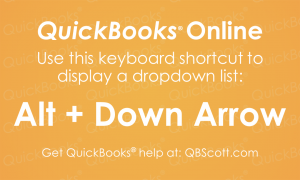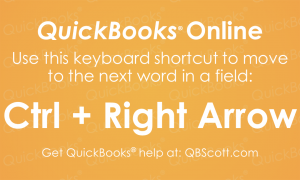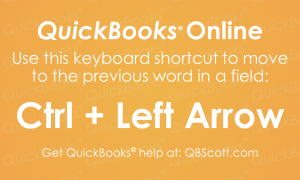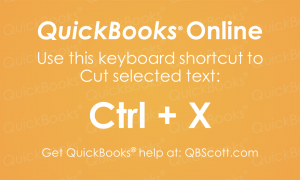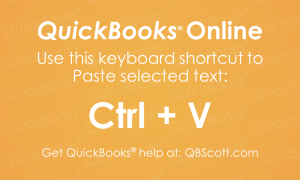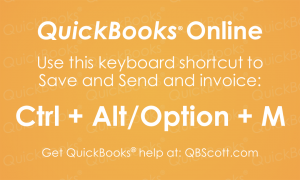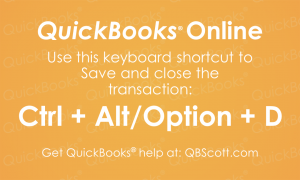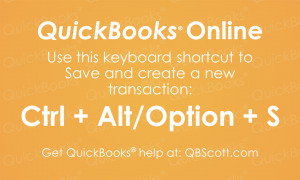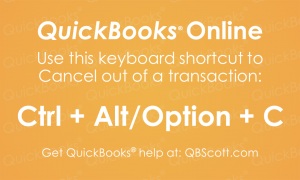Posts Tagged ‘Keyboard Shortcut’
Dropdown list QuickBooks® Online Keyboard Shortcut
Just thought I’d share one of the many keyboard shortcuts available in QuickBooks® Online, Alt + Down Arrow. This shortcut displays the dropdown list when your cursor is on the field. The next time you need to see the options in a dropdown list in QuickBooks® Online, try using the keyboard shortcut Alt + Down Arrow.
Read MoreNext Word in field QuickBooks® Online Keyboard Shortcut
Accessing words in a field can be expedited by using the QuickBooks® Online keyboard shortcut, Ctrl + Right Arrow. This shortcut moves the cursor to the next word in a field. The next time you need to access the next word in a field in QuickBooks® Online, try using the keyboard shortcut Ctrl + Right…
Read MorePrevious Word in field QuickBooks® Online Keyboard Shortcut
Accessing words in a field can be expedited by using the QuickBooks® Online keyboard shortcut, Ctrl + Left Arrow. This shortcut moves the cursor to the previous word in a field. The next time you need to move to a previous word in a field in QuickBooks® Online, try using the keyboard shortcut Ctrl +…
Read MoreCut Text in QuickBooks® Online Keyboard Shortcut
Just thought I’d share one of the many keyboard shortcuts available in QuickBooks® Online, Ctrl + X. This shortcut cuts the selected text in QuickBooks ® (and many other programs). The next time you need to cut selected text in QuickBooks® Online, try using the keyboard shortcut Ctrl + X.
Read MorePaste Text in QuickBooks® Online Keyboard Shortcut
Once you have text copied to the clipboard, you can easily paste it using the keyboard shortcut Ctrl + V in QuickBooks® Online. This keyboard shortcut works in other programs as well, but the next time you need to paste text that’s been copied in QuickBooks® Online, try using the keyboard shortcut Ctrl + V.
Read MoreCopy Text in QuickBooks® Online Keyboard Shortcut
Just thought I’d share a favorite shortcut I use daily. It’s one of the many keyboard shortcuts available in QuickBooks® Online, Ctrl + C. This shortcut works in other programs as well, but the next time you need to copy text in QuickBooks® Online, try using the keyboard shortcut Ctrl + C.
Read MoreSave and Send Invoice QuickBooks® Online Keyboard Shortcut
Sending invoices is extremely easy in QuickBooks® Online. Use the keyboard shortcut Ctrl + Alt + M (Ctrl + Option + M for Mac users) and your invoice will be sent to your customer.
Read MoreSave and Close Transaction QuickBooks® Online Keyboard Shortcut
QuickBooks® Online allows you to Save and Close a current transaction by clicking the button, OR you can simply use the keyboard shortcut Ctrl + Alt + D (Ctrl + Option + D for Mac users). The next time you want to quickly Save and Close a Transaction in QuickBooks® Online, try using the keyboard…
Read MoreSave and Create New Transaction QuickBooks® Online Keyboard Shortcut
QuickBooks® Online allows you to Save a current transaction and create a new transaction by clicking the button, OR you can simply use the keyboard shortcut Ctrl + Alt + S (Ctrl + Option + S for Mac users). The next time you want to quickly Save and Create a New Transaction in QuickBooks® Online,…
Read MoreCancel out of a Transaction QuickBooks® Online Keyboard Shortcut
Instead of clicking the Cancel button on a transaction screen in QuickBooks® Online, you can simply use the keyboard shortcut Ctrl + Alt + C (Ctrl + Option + C for Mac users). You’ll accomplish the same result a little quicker. The next time you need to Cancel out of a Transaction in QuickBooks® Online,…
Read More