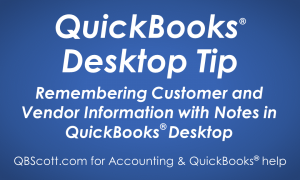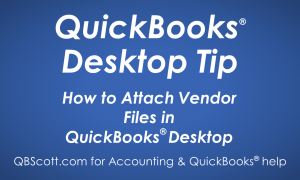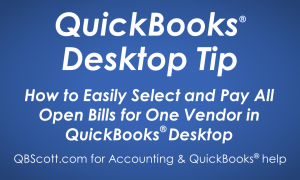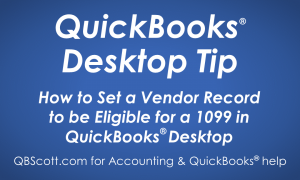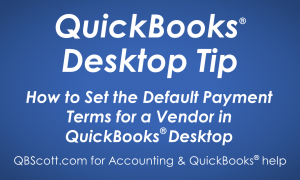Posts Tagged ‘Vendor’
Remembering Customer and Vendor Information with Notes in QuickBooks Desktop
Ever have a hard time remembering info about a Customer or Vendor? If so, QuickBooks has you covered with Notes! From the Customer or Vendor Center, simply double‑click on the Notes field (1) for the customer/vendor needing the note. Enter the note (2) and click the “OK” button (3). A Note Icon will appear next…
Read MoreHow to Attach Vendor Files in QuickBooks Desktop
Have you ever wanted to attach a scanned/emailed bill to a vendor record? If so, QuickBooks has you covered with their attach feature! To attach a file, access the Vendor Center, double‑click on the Attach field (1) for the vendor needing the attachment, drag/drop the file into the Attachments window (2), and click the Done…
Read MoreHow to Easily Select and Pay All Open Bills for One Vendor in QuickBooks Desktop
If you use the Bills and Bill Pay sections in QuickBooks you may have run into this scenario. You have a bunch of bills from multiple vendors and you have to pay all open bills for just one particular vendor. From the Bill Pay screen, you could select “Vendor” under the Sort By dropdown but…
Read MoreHow to Set a Vendor Record to be Eligible for a 1099 in QuickBooks Desktop
By default, QuickBooks sets each Vendor record to “Not eligible to receive a 1099.” So, if you have Vendors that may need to receive a 1099, you’ll have to set each Vendor record accordingly. To set a Vendor to be eligible to receive a 1099, while in the Vendor Center double click on the Vendor…
Read MoreHow to Set the Default Payment Terms for a Vendor in QuickBooks Desktop
Setting the default payment terms for a vendor comes in handy when you’re inputting bills. Once set, the payment terms will automatically populate on the bill when the vendor name is selected from the Vendor dropdown on the Enter Bills screen. To set the default payment terms for a vendor, while in the Vendor Center…
Read More