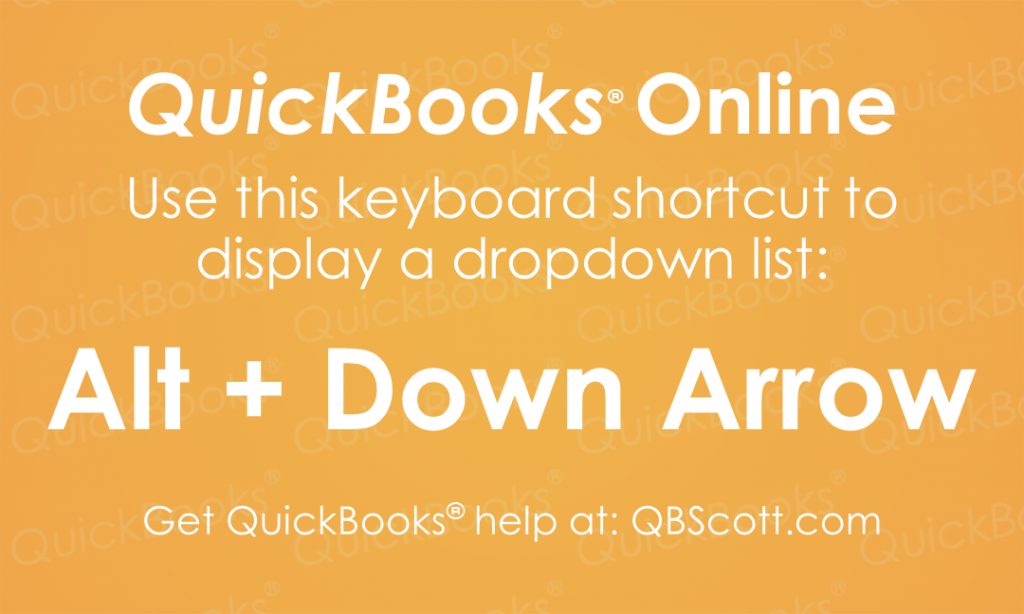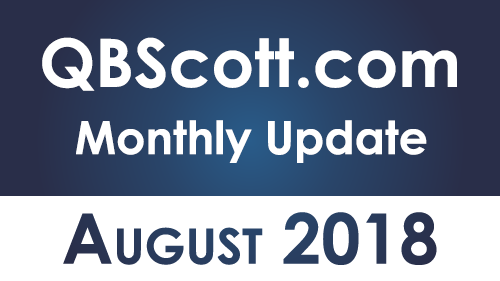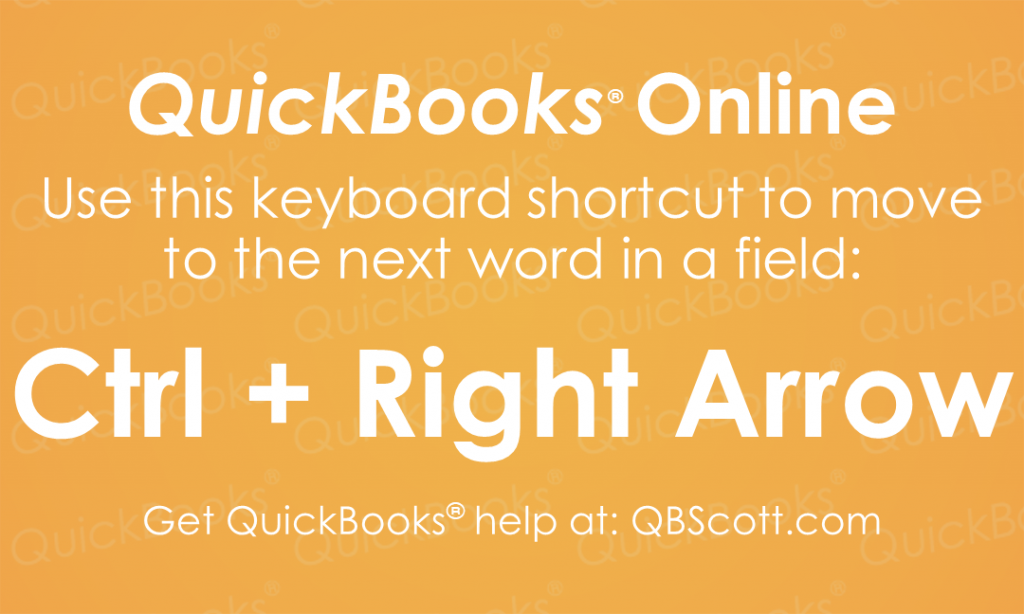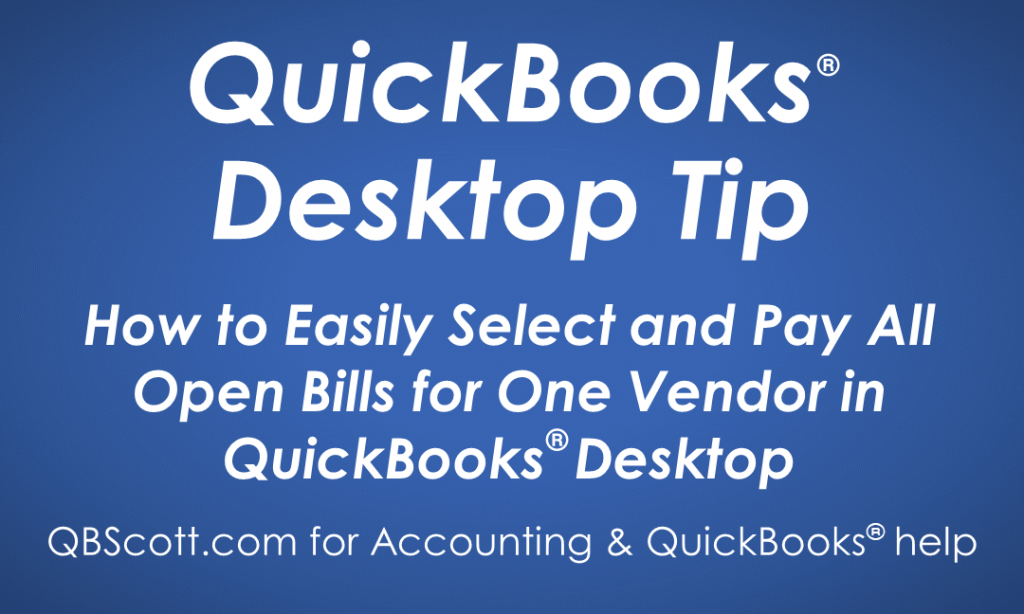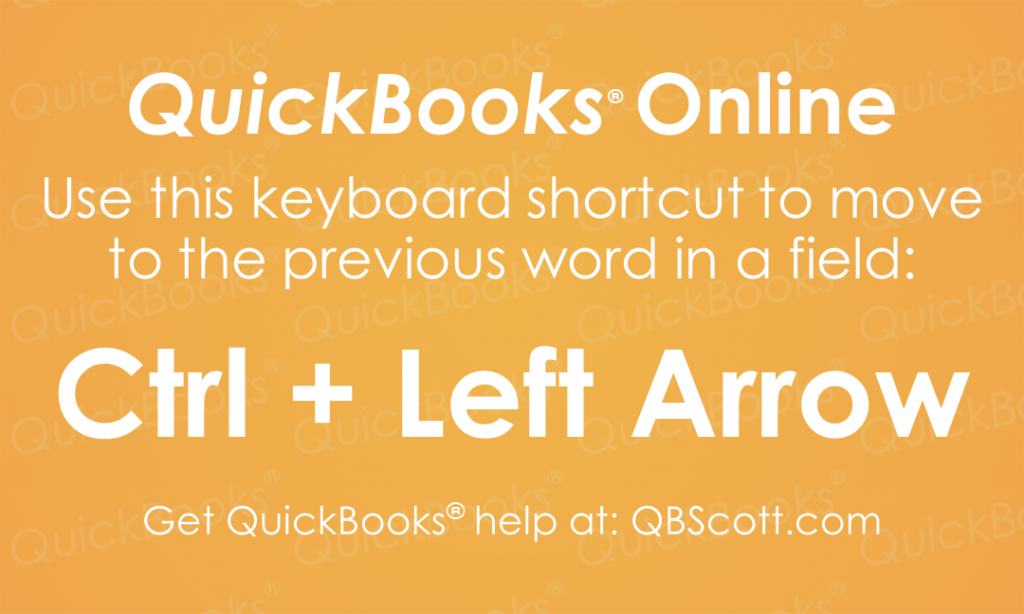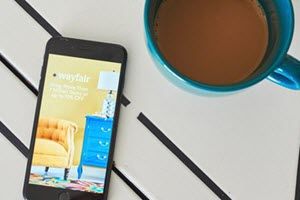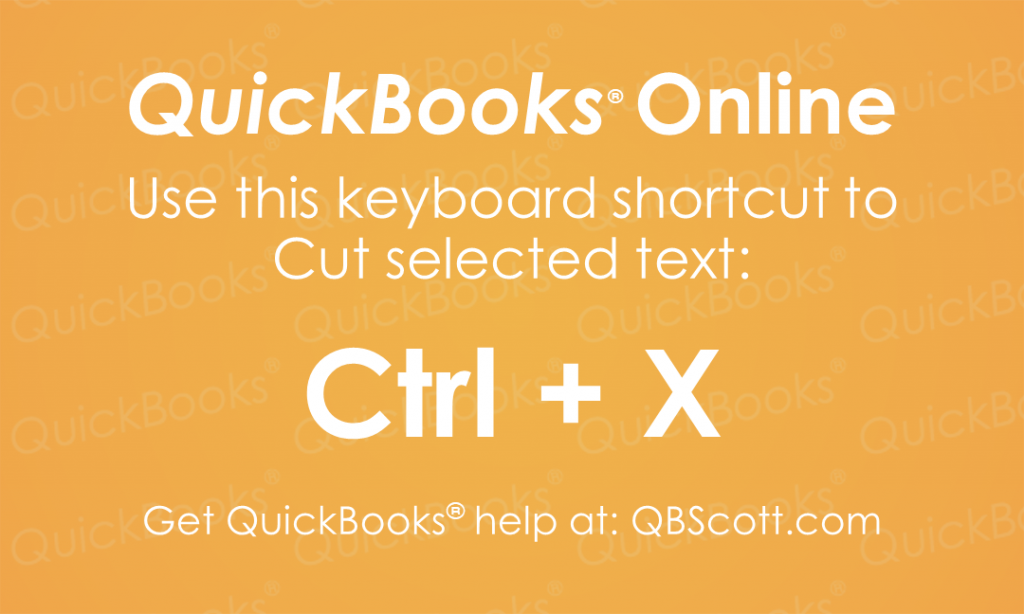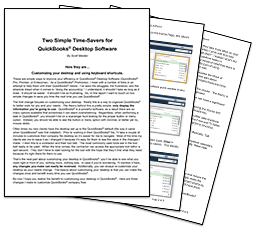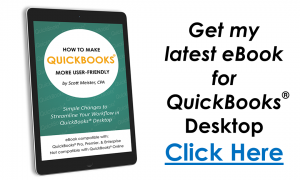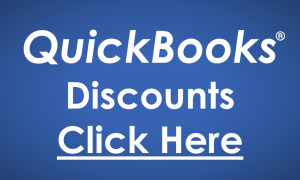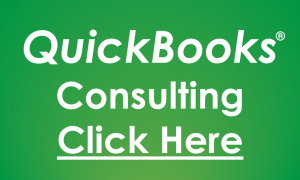How to Easily Create a Check Detail Report in QuickBooks Desktop
Have you ever created a check with multiple lines of detail? In those instances it may be beneficial to send a report with all the detail for the check so the receiver can apply payment appropriately.QuickBooks provides a Transaction Journal report that can accommodate this need. To access the Transaction Journal, make sure the check…
Read MoreDropdown list QuickBooks® Online Keyboard Shortcut
Just thought I’d share one of the many keyboard shortcuts available in QuickBooks® Online, Alt + Down Arrow. This shortcut displays the dropdown list when your cursor is on the field. The next time you need to see the options in a dropdown list in QuickBooks® Online, try using the keyboard shortcut Alt + Down Arrow.
Read MoreAugust 2018 Update
Here’s what I’ve been up to… The next video training course is still in the works. It’s about Accounting fundamentals; Debits, Credits, Journal Entries, T-Accounts, the Basic Accounting Formula, etc. I’m really excited about this course as it will help a variety of folks. The intended audience is anyone new to Accounting or anyone that…
Read More21 Ways An Accountant Can Help Your Small Business
As a small business owner, you may be tempted to handle your own accounting as a way to save expenses. And that is okay if you want to experience managing the books for a business. However, if you are not sure what you are doing, there are many benefits to hiring an accountant to manage…
Read MoreHow to Easily Select and Pay All Open Bills for One Vendor in QuickBooks Desktop
If you use the Bills and Bill Pay sections in QuickBooks you may have run into this scenario. You have a bunch of bills from multiple vendors and you have to pay all open bills for just one particular vendor. From the Bill Pay screen, you could select “Vendor” under the Sort By dropdown but…
Read MorePrevious Word in field QuickBooks® Online Keyboard Shortcut
Accessing words in a field can be expedited by using the QuickBooks® Online keyboard shortcut, Ctrl + Left Arrow. This shortcut moves the cursor to the previous word in a field. The next time you need to move to a previous word in a field in QuickBooks® Online, try using the keyboard shortcut Ctrl +…
Read More5 Ways The ‘Wayfair’ Supreme Court Decision Affect Retailers
With the Supreme Court decision in the South Dakota v. Wayfair, Inc. entrepreneurs need to evaluate the five ways this ruling may change their budgets, systems and staffing. It’s the small businesses that will have to make more changes and watch those impacts affecting their overall bottom line. Below is an article from entrepreneur.com that…
Read MoreCut Text in QuickBooks® Online Keyboard Shortcut
Just thought I’d share one of the many keyboard shortcuts available in QuickBooks® Online, Ctrl + X. This shortcut cuts the selected text in QuickBooks ® (and many other programs). The next time you need to cut selected text in QuickBooks® Online, try using the keyboard shortcut Ctrl + X.
Read More