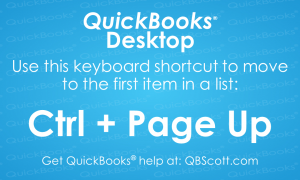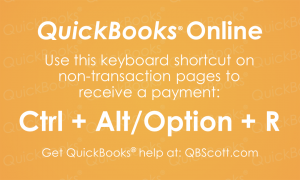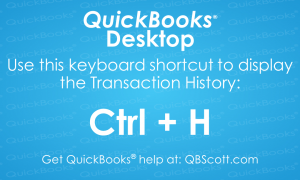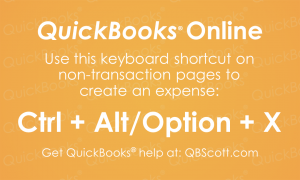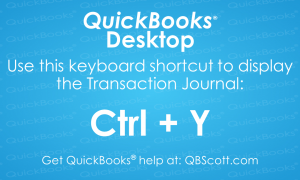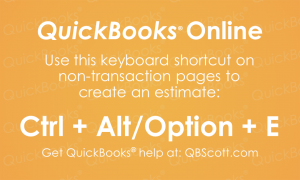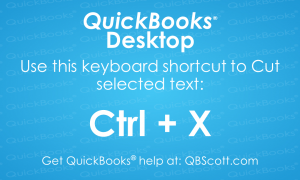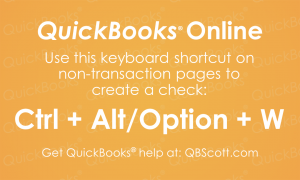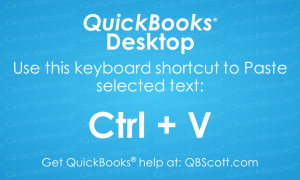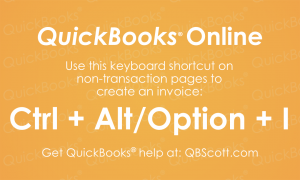Posts Tagged ‘Keyboard Shortcut’
First Item in Dropdown List QuickBooks® Desktop Keyboard Shortcut
While in QuickBooks® Desktop, if you have a large chart of accounts and need to access the first item in the chart of accounts in a transaction’s dropdown list, you can scroll all the way to the top of the list to access it. Or you can use the keyboard shortcut Ctrl + Page Up.…
Read MoreReceive Payment QuickBooks® Online Keyboard Shortcut
When customers pay you in QuickBooks® Online, you’ll need to Receive their payment. To access this screen, simply use the keyboard shortcut Ctrl + Alt + R (Ctrl + Option + R for Mac users). Try using the keyboard shortcut Ctrl + Alt + R (Ctrl + Option + R for Mac users) the next…
Read MoreTransaction History QuickBooks® Desktop Keyboard Shortcut
Just thought I’d share one of the many keyboard shortcuts available in QuickBooks® Desktop, Ctrl +H. The next time you need to access the transaction history, try using the keyboard shortcut Ctrl + H.
Read MoreCreate an Expense QuickBooks® Online Keyboard Shortcut
Chances are if you’re using QuickBooks® Online, at some point you’ll need to create an expense. You can easily access this screen by using the keyboard shortcut Ctrl + Alt + X (Ctrl + Option + X for Mac users). The next time you need to create an expense in QuickBooks® Online, try using the…
Read MoreTransaction Journal QuickBooks® Desktop Keyboard Shortcut
Sometimes it’s nice to see all the activity associated with a transaction. You can search through the menus to find the transaction journal, or you can simply use the keyboard shortcut Ctrl + Y in QuickBooks®. The next time you need to see a transaction journal in QuickBooks® Desktop, try using the keyboard shortcut Ctrl…
Read MoreCreate an Estimate QuickBooks® Online Keyboard Shortcut
Accessing the Create an Estimate screen in QuickBooks® Online can be simplified by using the keyboard shortcut Ctrl + Alt + E (Ctrl + Option + E for Mac users). Try using the keyboard shortcut Ctrl + Alt + E (Ctrl + Option + E for Mac users) the next time you need to create…
Read MoreCut Text in QuickBooks® Desktop Keyboard Shortcut
Just thought I’d share one of the many keyboard shortcuts available in QuickBooks® Desktop, Ctrl + X. This shortcut cuts the selected text in QuickBooks ® (and many other programs). The next time you need to cut selected text in QuickBooks® Desktop, try using the keyboard shortcut Ctrl + X.
Read MoreWrite Checks QuickBooks® Online Keyboard Shortcut
Just thought I’d share one of the many keyboard shortcuts available in QuickBooks® Online, Ctrl + Alt + W (Ctrl + Option + W for Mac users). The next time you need to write a check in QuickBooks® Online, try using the keyboard shortcut Ctrl + Alt + W (Ctrl + Option + W for…
Read MorePaste Text in QuickBooks® Desktop Keyboard Shortcut
Once you have text copied to the clipboard, you can easily paste it using the keyboard shortcut Ctrl + V in QuickBooks®. This keyboard shortcut works in other programs as well, but the next time you need to paste text that’s been copied in QuickBooks® Desktop, try using the keyboard shortcut Ctrl + V.
Read MoreCreate Invoice Screen QuickBooks® Online Keyboard Shortcut
Here’s a keyboard shortcut I use often that’s available in QuickBooks® Online, Ctrl + Alt + I (Ctrl + Option + I for Mac users). The next time you need to create an invoice in QuickBooks® Online, try using the keyboard shortcut Ctrl + Alt + I (Ctrl + Option + I for Mac users) to…
Read More