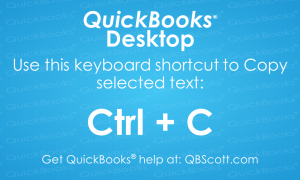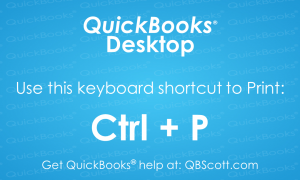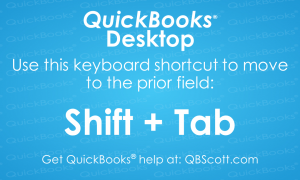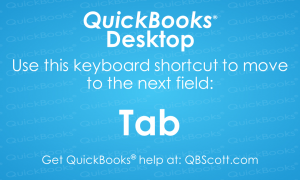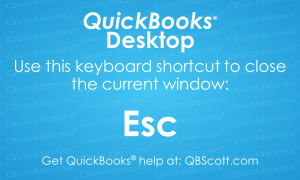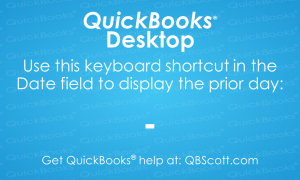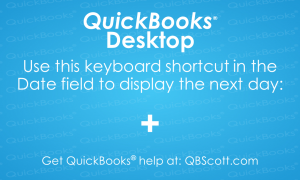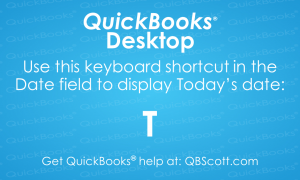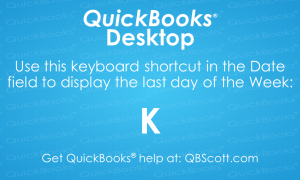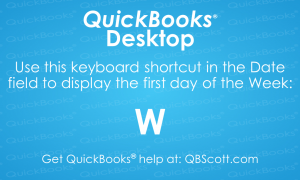Posts Tagged ‘Keyboard Shortcut’
Copy Text in QuickBooks® Desktop Keyboard Shortcut
Just thought I’d share a favorite shortcut I use daily. It’s one of the many keyboard shortcuts available in QuickBooks® Desktop, Ctrl + C. This shortcut works in other programs as well, but the next time you need to copy text in QuickBooks® Desktop, try using the keyboard shortcut Ctrl + C.
Read MorePrint in QuickBooks® Desktop Keyboard Shortcut
Just thought I’d share one of the many keyboard shortcuts available in QuickBooks® Desktop, Ctrl + P. The next time you need to print something in QuickBooks® Desktop, try using the keyboard shortcut Ctrl + P.
Read MoreMove to the Previous Field in QuickBooks® Desktop Keyboard Shortcut
While the cursor is in a field on a QuickBooks® screen, you can quickly move to the previous field by simply clicking the Shift + Tab key on your keyboard. The next time you need to move to the previous field in QuickBooks® Desktop, try using the keyboard shortcut Shift + Tab.
Read MoreMove to the Next Field in QuickBooks® Desktop Keyboard Shortcut
While the cursor is in a field on a QuickBooks® screen, you can quickly move to the next field by simply clicking the Tab key on your keyboard. The next time you need to move to the next field in QuickBooks® Desktop, try using the keyboard shortcut Tab.
Read MoreExit Screen in QuickBooks® Desktop Keyboard Shortcut
While on any screen in QuickBooks® you can quickly exit that screen by simply clicking the Esc key on your keyboard. The next time you need to exit a screen in QuickBooks® Desktop, try using the keyboard shortcut Esc.
Read MorePrevious Day QuickBooks® Desktop Keyboard Shortcut
While the cursor is in the date field on a transaction or report, you can quickly access the previous day by simply clicking the – key on your keyboard. The next time you need to access the next day in QuickBooks® Desktop, try using the keyboard shortcut -.
Read MoreNext Day QuickBooks® Desktop Keyboard Shortcut
While the cursor is in the date field on a transaction or report, you can quickly access the next day by simply clicking the + key on your keyboard. The next time you need to access the next day in QuickBooks® Desktop, try using the keyboard shortcut +.
Read MoreCurrent Day/Today Date QuickBooks® Desktop Keyboard Shortcut
While the cursor is in the date field on a transaction or report, you can quickly access the current day (Today) by simply clicking the T key on your keyboard. The next time you need to access the current day (Today) in QuickBooks® Desktop, try using the keyboard shortcut T.
Read MoreLast Day of Week Date QuickBooks® Desktop Keyboard Shortcut
While the cursor is in the date field on a transaction or report, you can quickly access the last day of the week by simply clicking the K key on your keyboard. The next time you need to access the last day of the week in QuickBooks® Desktop, try using the keyboard shortcut K.
Read MoreFirst Day of Week Date QuickBooks® Desktop Keyboard Shortcut
While the cursor is in the date field on a transaction or report, you can quickly access the first day of the week by simply clicking the W key on your keyboard. The next time you need to access the first day of the week in QuickBooks® Desktop, try using the keyboard shortcut W.
Read More