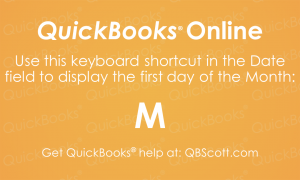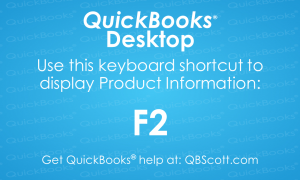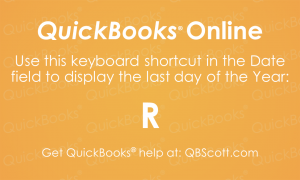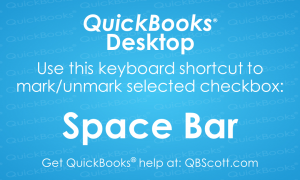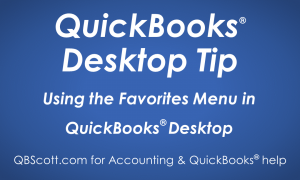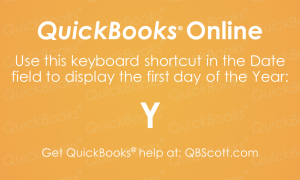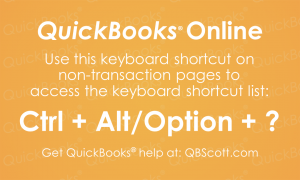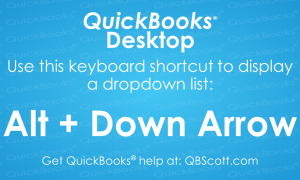Small Business
First Day of Month Date QuickBooks® Online Keyboard Shortcut
While the cursor is in the date field on a transaction or report, you can quickly access the first day of the month by simply clicking the M key on your keyboard. The next time you need to access the first day of the month in QuickBooks® Online, try using the keyboard shortcut M.
Read MoreProduction Information QuickBooks® Desktop Keyboard Shortcut
If you’ve ever needed to know the product number or license number for QuickBooks® Desktop, use the keyboard shortcut F2. This comes in handy as sometimes your software information is buried in an email or filed away somewhere. So, the next time you need to access this info use the keyboard shortcut F2.
Read MoreLast Day of Year Date QuickBooks® Online Keyboard Shortcut
While the cursor is in the date field on a transaction or report, you can quickly access the last day of the year by simply clicking the R key on your keyboard. The next time you need to access the last day of the year in QuickBooks® Online, try using the keyboard shortcut R.
Read MoreSelect Checkbox QuickBooks® Desktop Keyboard Shortcut
I use this QuickBooks® Desktop keyboard shortcut frequently while I’m adding items in a bank feed. Use the Space Bar to select or deselect a checkbox. It’s a simple keyboard shortcut for QuickBooks® Desktop, but try using the keyboard shortcut Space Bar.
Read MoreUsing the Favorites Menu in QuickBooks Desktop
QuickBooks® has a neat feature called Favorites Menu that lets you personalize the way QuickBooks® Desktop works for you. I don’t see a lot of people using it and I think that’s because it’s not very obvious that this feature even exists. So, I thought I’d create a short tutorial and share it here. What…
Read MoreFirst Day of Year Date QuickBooks® Online Keyboard Shortcut
While the cursor is in the date field on a transaction or report, you can quickly access the first day of the year by simply clicking the Y key on your keyboard. The next time you need to access the first day of the year in QuickBooks® Online, try using the keyboard shortcut Y.
Read MoreKeyboard Shortcut List QuickBooks® Online Keyboard Shortcut
Similar to QuickBooks® Desktop, QuickBooks® Online has Keyboard shortcuts available. To see a list of some of the keyboard shortcuts, use the keyboard shortcut Ctrl + Alt/Option + ?.
Read MoreOpen Dropdown List QuickBooks® Desktop Keyboard Shortcut
To open a dropdown list, without using your mouse in QuickBooks® Desktop, use the keyboard shortcut Alt + Down Arrow. This allows you to quickly open the dropdown list to make your selection. Try using the keyboard shortcut Alt + Down Arrow the next time you need to access a dropdown list in QuickBooks® Desktop.
Read MoreHow to Make QuickBooks® More User-Friendly eBook – Available Now!
Just thought I’d post a quick message about my new eBook: How to Make QuickBooks® More User-Friendly, Simple changes to streamline your workflow in QuickBooks® Desktop. This eBook was derived from my video training course with the same title. It is approximately 50 pages with nearly 60 screen captures with step-by-step instructions. I cover the…
Read MoreCreate a Copy of a Check in QuickBooks Desktop
There’s a neat feature in QuickBooks that allows you to create a copy of a previous check. This comes in handy if you have a check with a lot of check detail and you need to use the same detail (or similar detail) on a new check. As you can see in the screenshot below,…
Read More