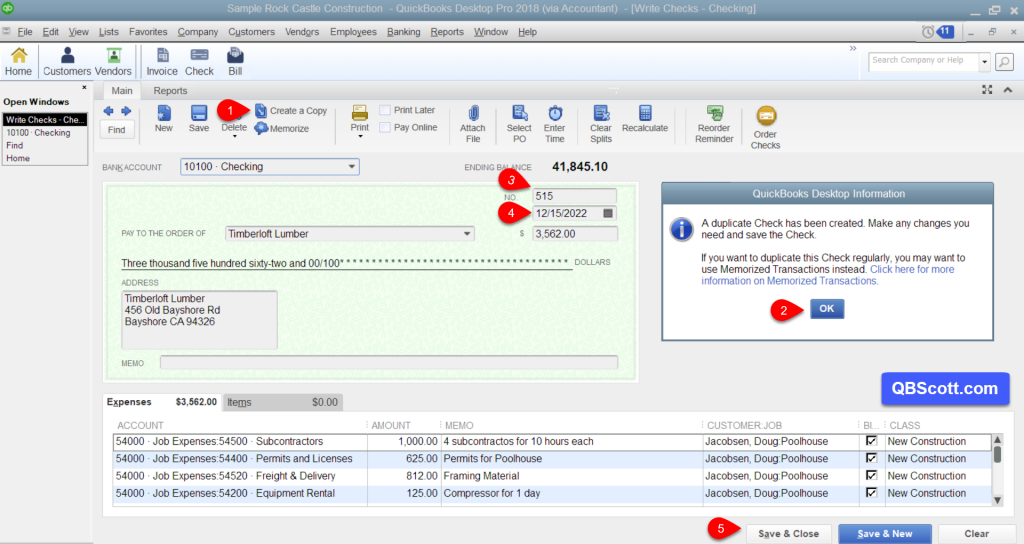Create a Copy of a Check in QuickBooks Desktop
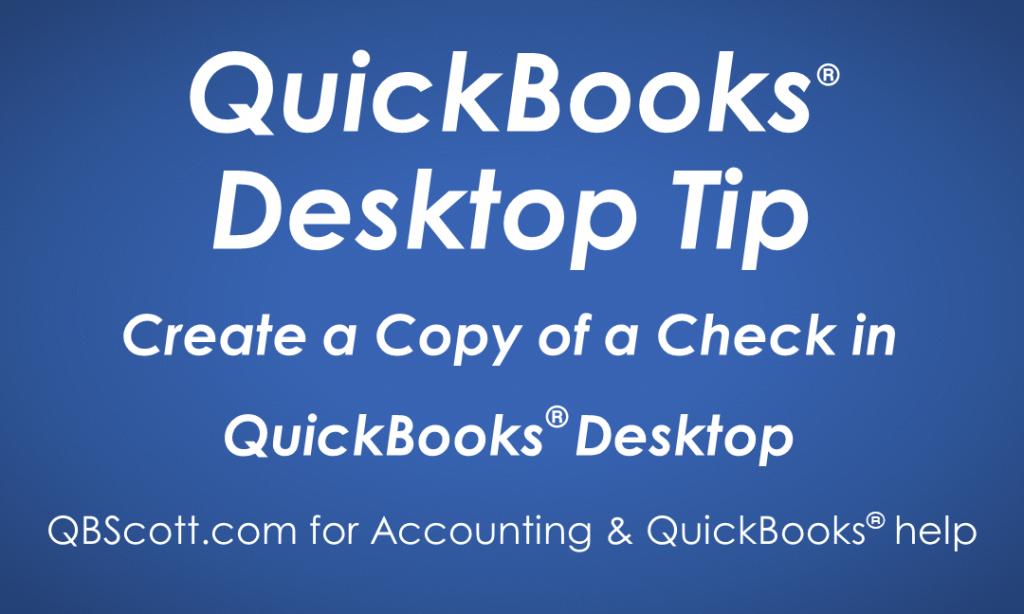
There’s a neat feature in QuickBooks that allows you to create a copy of a previous check. This comes in handy if you have a check with a lot of check detail and you need to use the same detail (or similar detail) on a new check. As you can see in the screenshot below, I have 4 lines of voucher info displayed and more voucher lines are hidden. Without this feature I’d have to retype this information for each check I need to create. Instead of doing that time consuming activity, I can simply use the Create a Copy button.
To do this, open the previously written check and click the Create a Copy button (1). From there a QuickBooks Information window will appear, read the info and click the OK button (2). Next, change any of the fields that require changes; usually at least the Check No. field (3) and Date field (4). Additionally, you can change any other field as well (Bank Account, Check Amount, Pay to the Order of, Memo, Account, Amount, Voucher Memo, Class, etc.). Once all the changes are made, click the Save & Close button (5) and you’re set. The updates to the copied check have been saved.
Click on the screenshot below for a larger view.
Hope this helps!
Scott
More information like this can be found in my courses here.
Need help with your QuickBooks? I can help you! Click here for more info.