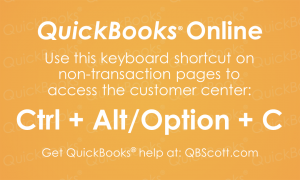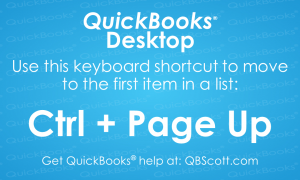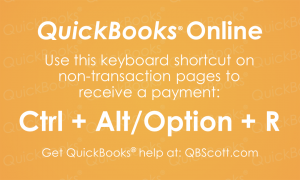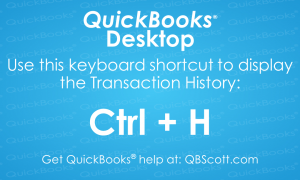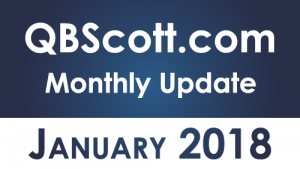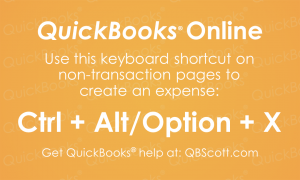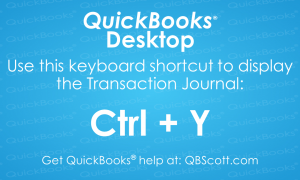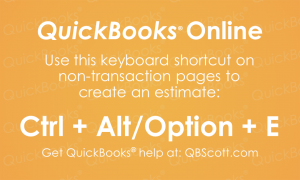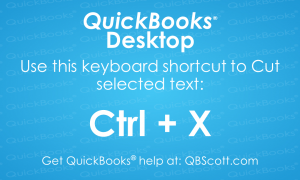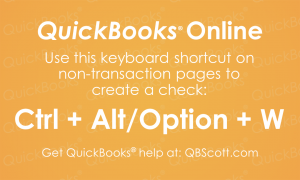Posts Tagged ‘QuickBooks’
Customer Center QuickBooks® Online Keyboard Shortcut
The Customer Center in QuickBooks® Online is loaded with all sorts of valuable information about your customers. To quickly see this info, use the keyboard shortcut Ctrl + Alt + C (Ctrl + Option + C for Mac users). The next time you need to access the Customer Center in QuickBooks® Online, try using the…
Read MoreFirst Item in Dropdown List QuickBooks® Desktop Keyboard Shortcut
While in QuickBooks® Desktop, if you have a large chart of accounts and need to access the first item in the chart of accounts in a transaction’s dropdown list, you can scroll all the way to the top of the list to access it. Or you can use the keyboard shortcut Ctrl + Page Up.…
Read MoreReceive Payment QuickBooks® Online Keyboard Shortcut
When customers pay you in QuickBooks® Online, you’ll need to Receive their payment. To access this screen, simply use the keyboard shortcut Ctrl + Alt + R (Ctrl + Option + R for Mac users). Try using the keyboard shortcut Ctrl + Alt + R (Ctrl + Option + R for Mac users) the next…
Read MoreTransaction History QuickBooks® Desktop Keyboard Shortcut
Just thought I’d share one of the many keyboard shortcuts available in QuickBooks® Desktop, Ctrl +H. The next time you need to access the transaction history, try using the keyboard shortcut Ctrl + H.
Read MoreJanuary 2018 Update
It’s hard to believe that January is over! Like most accountants, I was extremely busy and there’s more work ahead. Since it’s tax season, I’ve been getting a lot of requests to help folks with getting their QuickBooks® files ready for taxes. This typically involves bank and credit card reconciliations, account analysis, and financial statement…
Read MoreCreate an Expense QuickBooks® Online Keyboard Shortcut
Chances are if you’re using QuickBooks® Online, at some point you’ll need to create an expense. You can easily access this screen by using the keyboard shortcut Ctrl + Alt + X (Ctrl + Option + X for Mac users). The next time you need to create an expense in QuickBooks® Online, try using the…
Read MoreTransaction Journal QuickBooks® Desktop Keyboard Shortcut
Sometimes it’s nice to see all the activity associated with a transaction. You can search through the menus to find the transaction journal, or you can simply use the keyboard shortcut Ctrl + Y in QuickBooks®. The next time you need to see a transaction journal in QuickBooks® Desktop, try using the keyboard shortcut Ctrl…
Read MoreCreate an Estimate QuickBooks® Online Keyboard Shortcut
Accessing the Create an Estimate screen in QuickBooks® Online can be simplified by using the keyboard shortcut Ctrl + Alt + E (Ctrl + Option + E for Mac users). Try using the keyboard shortcut Ctrl + Alt + E (Ctrl + Option + E for Mac users) the next time you need to create…
Read MoreCut Text in QuickBooks® Desktop Keyboard Shortcut
Just thought I’d share one of the many keyboard shortcuts available in QuickBooks® Desktop, Ctrl + X. This shortcut cuts the selected text in QuickBooks ® (and many other programs). The next time you need to cut selected text in QuickBooks® Desktop, try using the keyboard shortcut Ctrl + X.
Read MoreWrite Checks QuickBooks® Online Keyboard Shortcut
Just thought I’d share one of the many keyboard shortcuts available in QuickBooks® Online, Ctrl + Alt + W (Ctrl + Option + W for Mac users). The next time you need to write a check in QuickBooks® Online, try using the keyboard shortcut Ctrl + Alt + W (Ctrl + Option + W for…
Read More