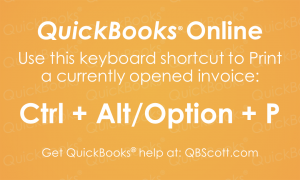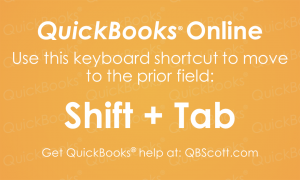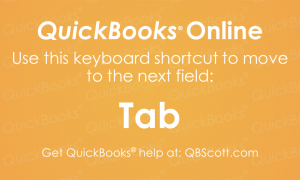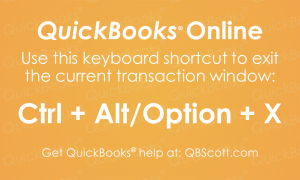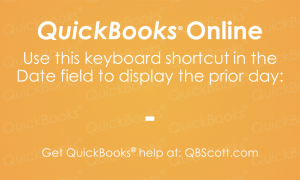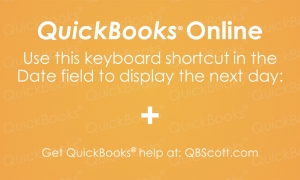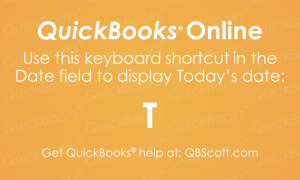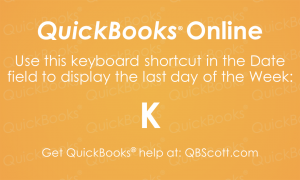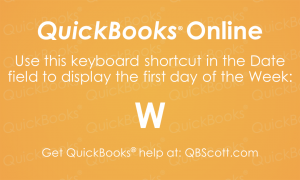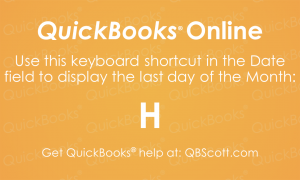Posts Tagged ‘Keyboard Shortcut’
Print Invoice QuickBooks® Online Keyboard Shortcut
Printing an invoice in QuickBooks® Online can be done quickly by using the keyboard shortcut Ctrl + Alt + P (Ctrl + Option + P for Mac users). The next time you need to Print an Invoice in QuickBooks® Online, try using the keyboard shortcut Ctrl + Alt + P (Ctrl + Option + P…
Read MoreMove to the Previous Field in QuickBooks® Online Keyboard Shortcut
While the cursor is in a field on a QuickBooks® Online screen, you can quickly move to the previous field by simply clicking the Shift + Tab key on your keyboard. The next time you need to move to the previous field in QuickBooks® Online, try using the keyboard shortcut Shift + Tab.
Read MoreMove to the Next Field in QuickBooks® Online Keyboard Shortcut
While the cursor is in a field on a QuickBooks® Online screen, you can quickly move to the next field by simply clicking the Tab key on your keyboard. The next time you need to move to the next field in QuickBooks® Online, try using the keyboard shortcut Tab.
Read MoreExit Screen in QuickBooks® Online Keyboard Shortcut
While on any transaction screen in QuickBooks® Online you can quickly exit that screen by simply using the keyboard shortcut Ctrl + Alt + X (Ctrl + Option + X for Mac users). The next time you need to exit a transaction screen in QuickBooks® Online, try using the keyboard shortcut Ctrl + Alt +…
Read MorePrevious Day QuickBooks® Online Keyboard Shortcut
While the cursor is in the date field on a transaction or report, you can quickly access the previous day by simply clicking the – key on your keyboard. The next time you need to access the previous day in QuickBooks® Online, try using the keyboard shortcut –.
Read MoreNext Day QuickBooks® Online Keyboard Shortcut
While the cursor is in the date field on a transaction or report, you can quickly access the next day by simply clicking the + key on your keyboard. The next time you need to access the next day in QuickBooks® Online, try using the keyboard shortcut +.
Read MoreCurrent Day/Today Date QuickBooks® Online Keyboard Shortcut
While the cursor is in the date field on a transaction or report, you can quickly access the current day (Today) by simply clicking the T key on your keyboard. The next time you need to access the current day (Today) in QuickBooks® Online, try using the keyboard shortcut T.
Read MoreLast Day of Week Date QuickBooks® Online Keyboard Shortcut
While the cursor is in the date field on a transaction or report, you can quickly access the last day of the week by simply clicking the K key on your keyboard. The next time you need to access the last day of the week in QuickBooks® Online, try using the keyboard shortcut K.
Read MoreFirst Day of Week Date QuickBooks® Online Keyboard Shortcut
While the cursor is in the date field on a transaction or report, you can quickly access the first day of the week by simply clicking the W key on your keyboard. The next time you need to access the first day of the week in QuickBooks® Online, try using the keyboard shortcut W.
Read MoreLast Day of Month Date QuickBooks® Online Keyboard Shortcut
While the cursor is in the date field on a transaction or report, you can quickly access the last day of the month by simply clicking the H key on your keyboard. The next time you need to access the last day of the month in QuickBooks® Online, try using the keyboard shortcut H.
Read More