How to Set the Default Payment Terms for a Customer in QuickBooks Desktop
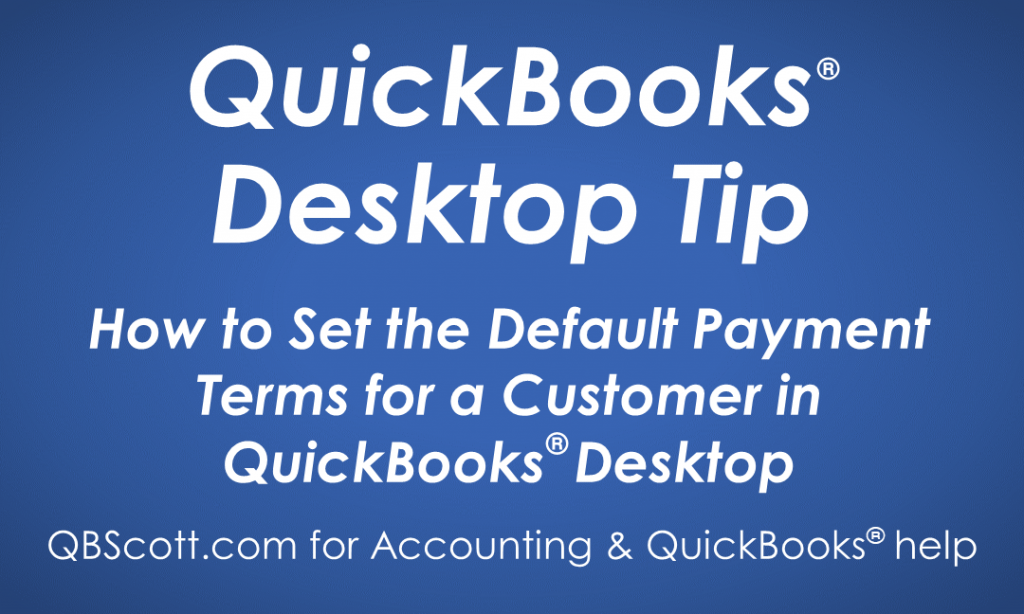
It’s the end of the month and you want to get customer invoices out as quickly as possible so you get paid fast!
If you’ve created invoices with QuickBooks® Desktop you know that, by default, QuickBooks® sets the customer payment terms to NO payment terms. This means that the invoice is due upon receipt. This may or may not be a bad thing depending on how you run your business, but I think it’s important to be aware of this idea.
Wouldn’t it be nice if some of the fields of your invoices were automatically filled in with the correct information for you?
For example, let’s say you typically give your customers 10 days from the invoice date to make payment. Your normal payment terms would then be Net 10. But you want to extend a longer period of time, say up to 30 days, for your long-time customer Joe Smith to pay his invoices in full. So each time you invoice Joe Smith, you want the payment terms to automatically be filled with “Net 30.”
With Default Payment Terms in QuickBooks® Desktop you can!
This article describes how to set default payment terms for each customer.
How to Set Default Payment Terms For A Customer
Setting the default payment terms for a customer comes in handy when you’re creating invoices repeatedly for the same customer. Once set, the default payment terms will automatically populate on the invoice when the customer name is selected from the Customer:Job dropdown on the Create Invoices screen.
So, to set the default payment terms for a customer, while in the Customer Center:
(1) Double click on the Customer
(2) Click the Payment Settings tab
(3) Click the Payment Terms dropdown and select the terms you want
(4) Click the blue OK button at the bottom of the Edit Customer pop-up window
The next time you create an invoice for this customer the payment terms will automatically populate the Payment Terms field on the invoice with the default value you saved.
Click on the screenshot below for a larger view.
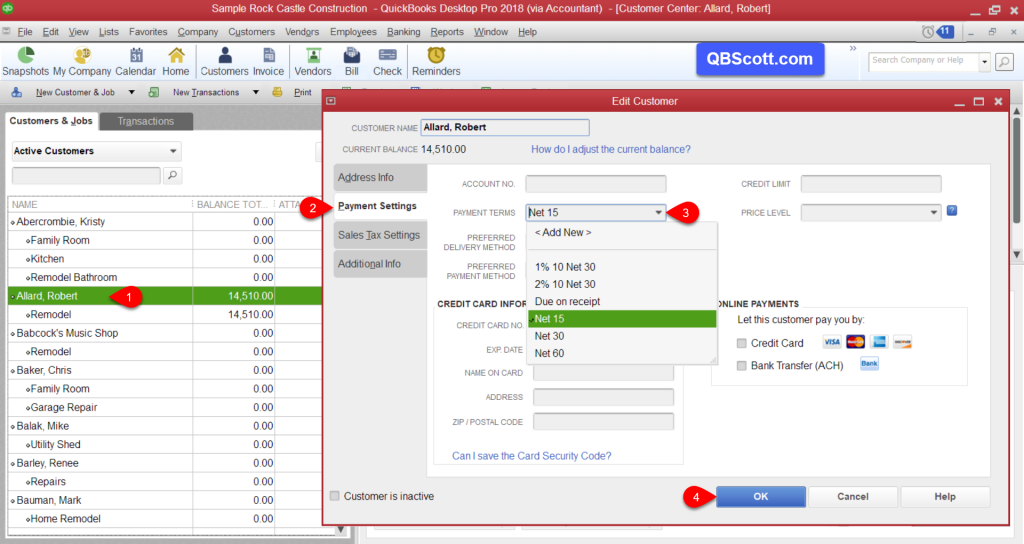
What If I Need To Change The Default Payment Terms On An Invoice?
You can override default payment terms on an invoice by clicking into the Payment Terms field and selecting or entering a different value.
Hope this helps!
Scott
More information like this can be found in my courses here.
Need help with your QuickBooks®? I can help you! Click here for more info.
