Organize your Icon Bar in QuickBooks Desktop
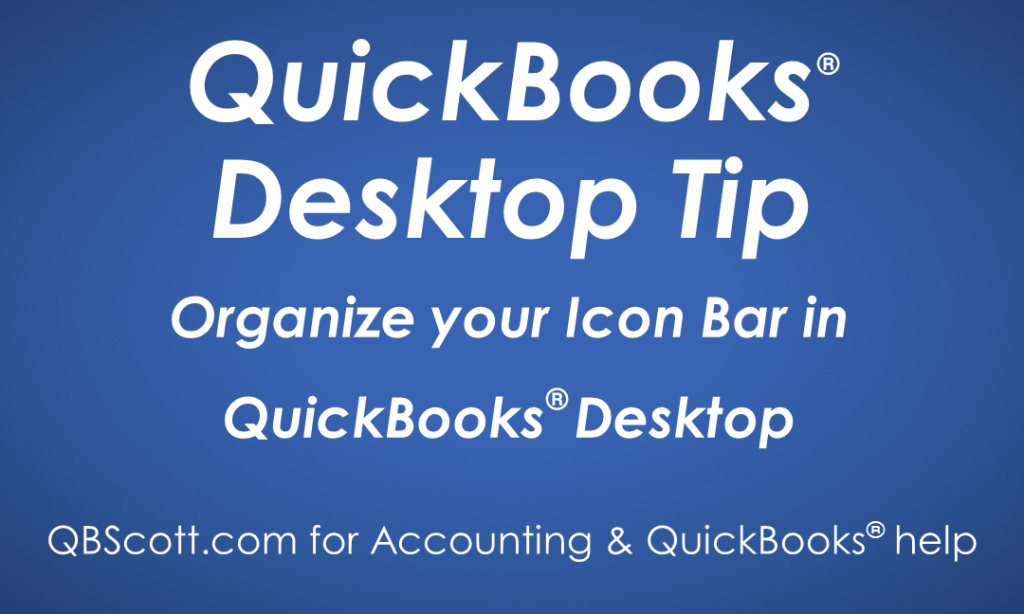
In many instances organization is the key to success…especially when it comes to accounting. With better organization usually comes greater efficiency. QuickBooks is a great software and it allows for great customization which can allow for better organization. One of the features I particularly like is the ability to organize the Icon Bar.
The Before picture shows the same Icons as the After picture. The difference isn’t just the dividers I added, but I also grouped the Icons to make sense to me. So the first group is company related, the second group is customer related, the third group is vendor related, and the fourth group is my reminders. I put the reminders here because I don’t want the Reminder Icon to get lost within the company group. This method may or may not work for you, but the cool part is you can organize the icons how you see fit; that’s the beauty of customization:‑)
Here’s how I accessed the menu to organize the Icon Bar:
Click View (1) in the menu bar. Click Customize Icon Bar (2). Click on the desired Icon (3). As the note says “To reorder the icons, drag an icon’s diamond up or down to the position you want.” Additionally, you can add a separator by clicking the Add Separator button (4) Click the OK button (5). The changes will be reflected in the Icon Bar.
Click on the screenshot below for a larger view.


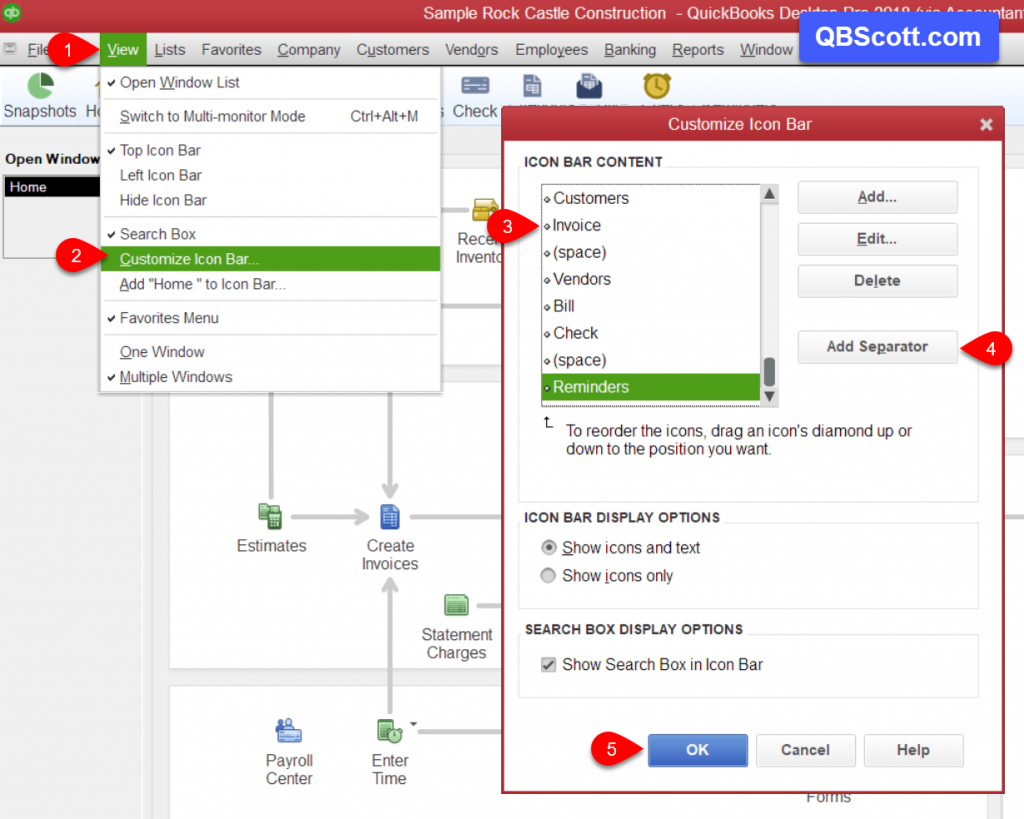
Hope this helps!
Scott
More information like this can be found in my courses here.
Need help with your QuickBooks? I can help you! Click here for more info.
