How to Delete a Misspelled Word from the Dictionary in QuickBooks Desktop
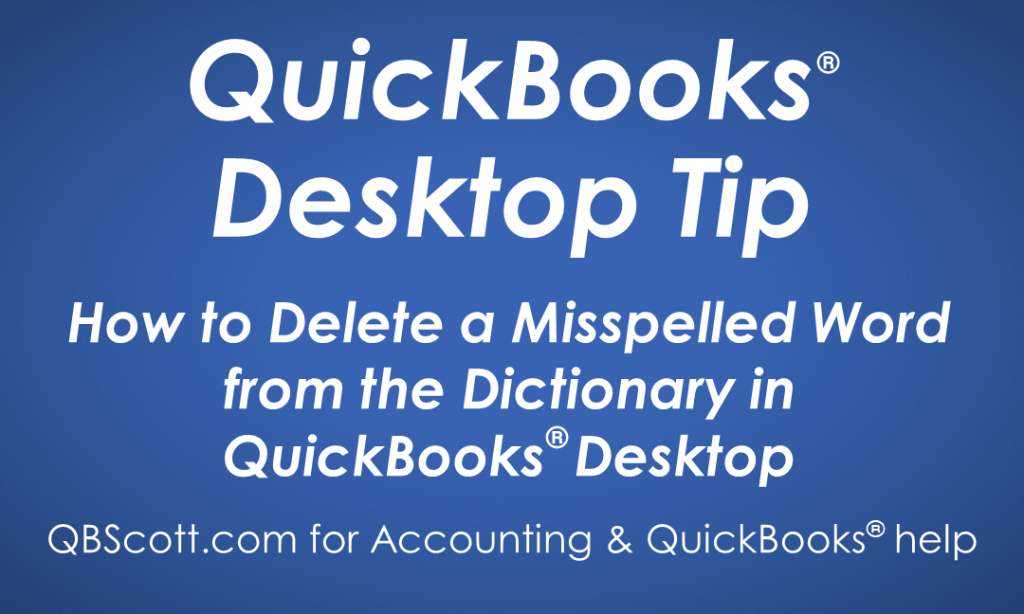
Have you ever accidentally added a misspelled word to the dictionary in QuickBooks? If so, it can be somewhat annoying if you see that word surface on a printed invoice. This is an easy mistake to make and of course QuickBooks has a solution.
The solution is to remove the word from the dictionary. To do this, click on Edit in the menu bar (1), select Preferences (2), select Spelling (3), make sure the My Preferences tab is selected (4), click in the delete column next to the word you wish to remove from the dictionary (5), and click the OK button (6). QuickBooks will display the Check Spelling on Form message the next time you spell the word incorrectly.
Click on the screenshot below for a larger view.
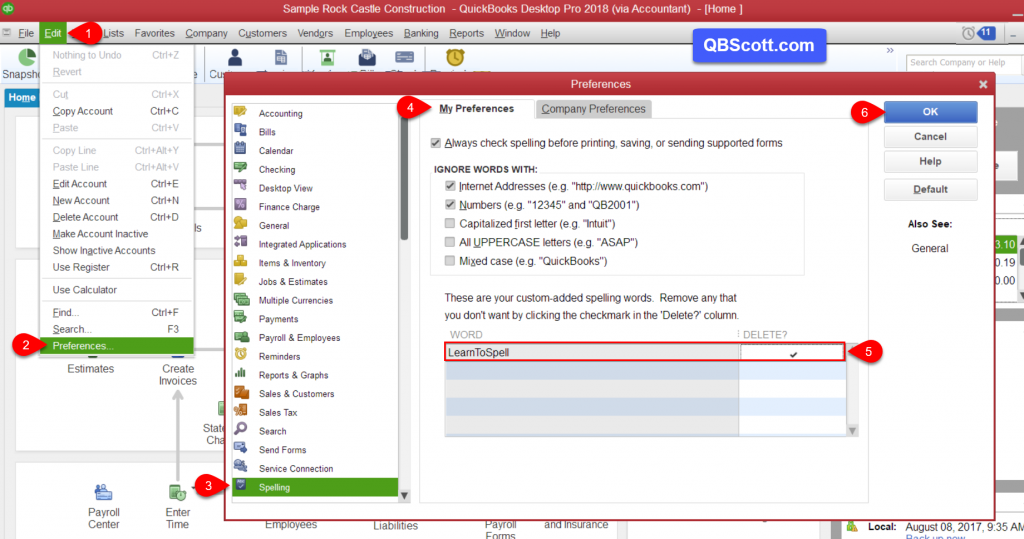
Hope this helps!
Scott
More information like this can be found in my courses here.
Need help with your QuickBooks? I can help you! Click here for more info.
