How to Create a Custom Field in QuickBooks Desktop
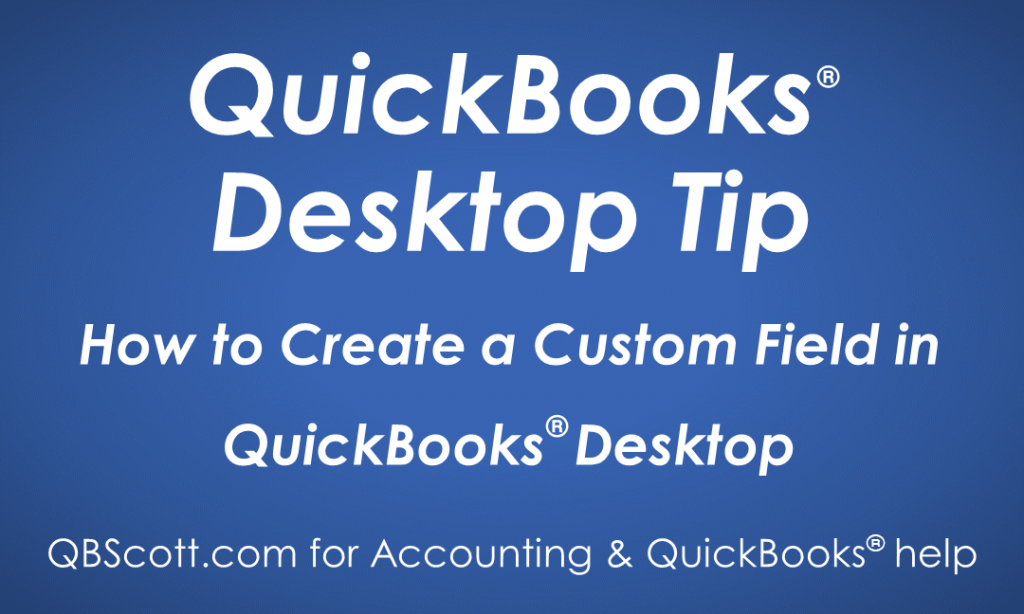
Custom fields can be very useful and thankfully QuickBooks allows you to create your own. In the example I created for this tutorial, I thought it’d be a good idea to create a custom field called “Contract Numbers” for Customers and Jobs. This could be very useful when running reports as you can add the custom field Contract Numbers to the report.
From the Edit Customer window click the Additional Info tab (1) and click the Define Fields button (2) under the Custom Fields section. Under the Set up Custom Fields for Names window, add the Label (3), select the desired applications (4) (in this instance, I only wanted to apply this field to customers), and click the OK button (5). Back in the Edit Customer window, add the text in the newly created Custom Field (6), this text will display only on invoices for this customer (provided the invoice template is set up properly) and click the OK button (7).
Click on the screenshot below for a larger view.
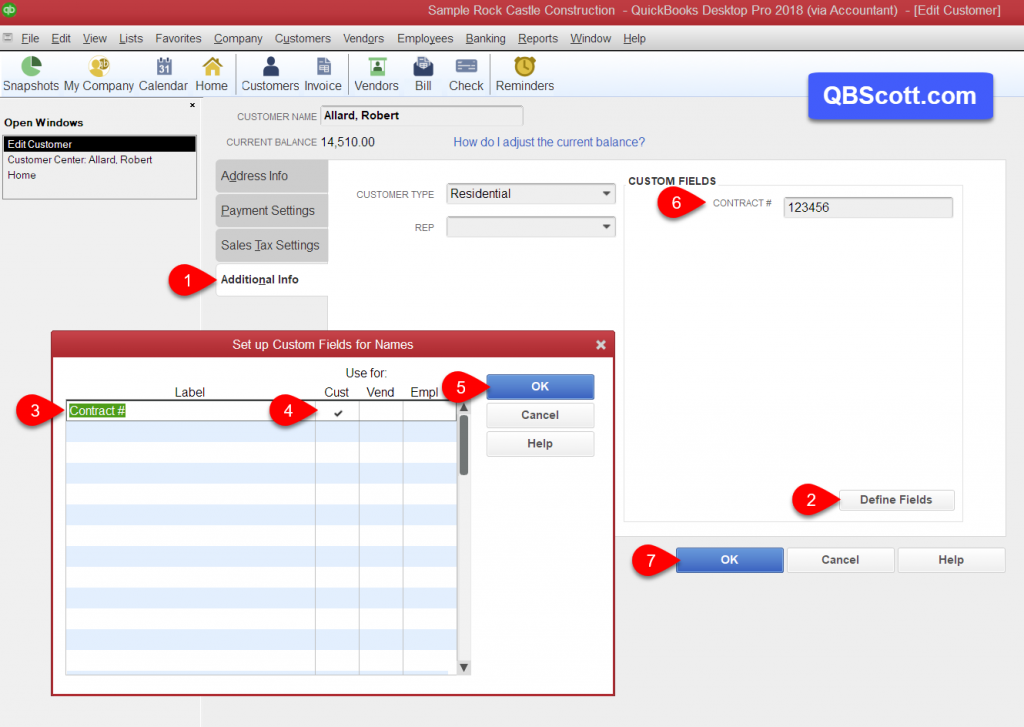
Hope this helps!
Scott
